Survey Popup
Usage example
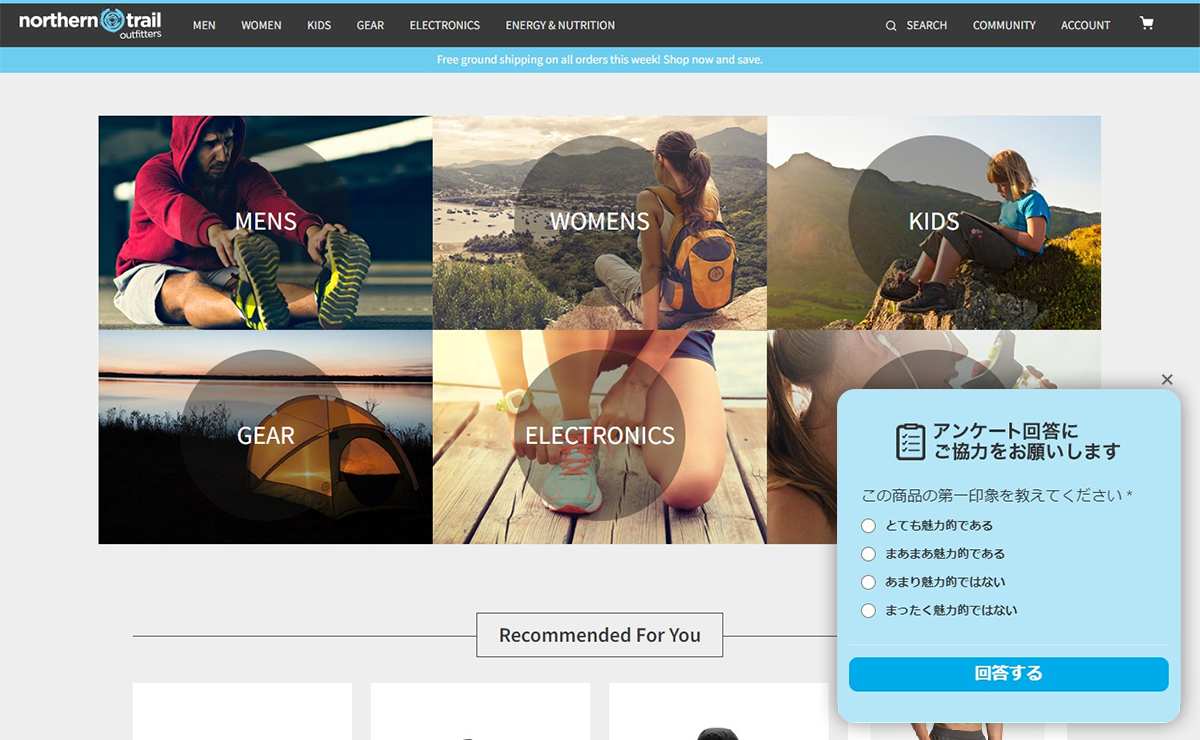
This is an example of using the Survey Popup template. You can easily reproduce it by preparing an image and changing the setting items.
How to set up
- Set up the Survey Popup template in advance (/set-up/survey-popup).
- Prepare an image to use. Crop the prepared image considering the margin inside the popup and the margin between the content elements. With this setting, the image below will be trimmed when it blinks.
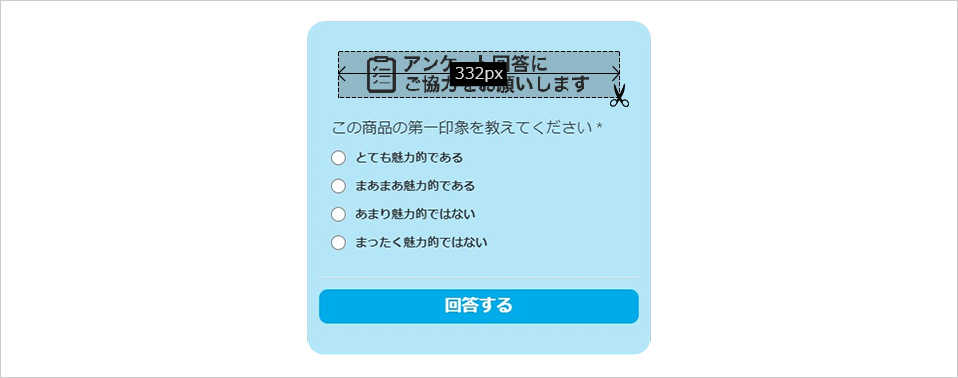
- Follow the steps in How to set up to open the campaign creation screen and change the setting items on the left side of the screen.
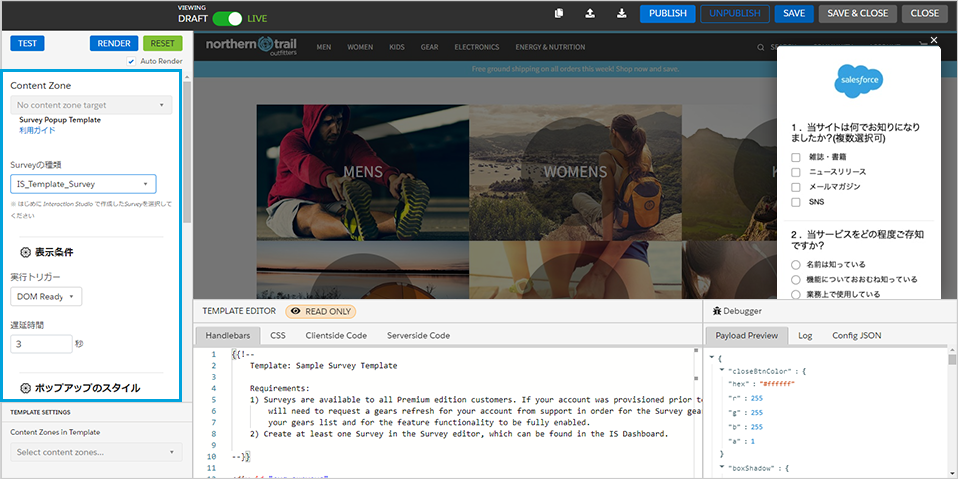
- Change the setting items (only changes from the template are listed).
Appearance/behavior
Header image: Enter the image URLPopup width: 401pxPopup rounded corners: 18pxPopup background color: #B5E6F7cross button color of popup: #333333top border color of done popup: #B5E6F7background layer: no layer
Text style
question text font Color: #333333Question Item Font Color: #333333
Button Style
Button Font Size: 20pxButton Background Color: #00ABE9
Adjustments to the source code under the template creation screen may be necessary.