ISTrends Popup
Preview
Configuation
| Name | Detail |
|---|---|
Account Name | Personalization Dashboard > Gears Page URL (Ref: the image below) |
Instance | same as above |
Dataset | same as above |
HTML Selector which owns product ID | – |
Product ID Type | See the template configuration UI |
Minimum Purchase Number | The number of the minimum purchase to show "Purchase" message |
Minimum View Number | The number of the minimum view to show "View" message |
Lookback Period | – |
Purchase Text | Purchase message(*) |
View Text | View message(*) |
Position | – |
Text Color | – |
Background Color | – |
Fade Out | – |
※ " people are Purchase Text" or " people are View Text"
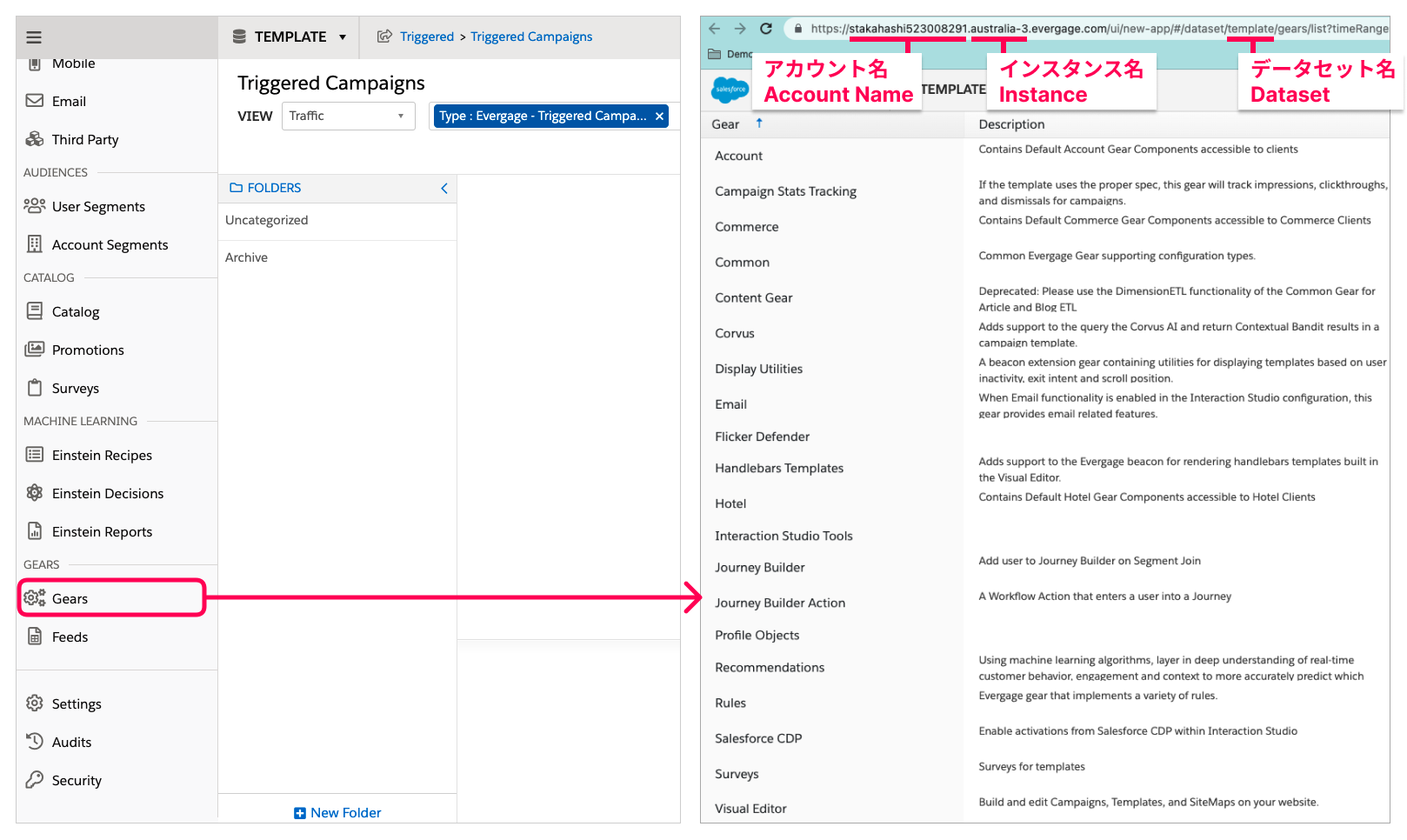
Test Mode
This is for firing View Item or Purchase action for testing purpose in Template page not in Campaign page. Check the following steps. Also, the video shows how to set Test Mode.
- Uncheck "Auto Render"
- Enter values for the fields.
- Check "Test Mode"
- Type Item ID for test
- Click RENDER button
- Click TEST button. Another page is open in the other tab
- Cursor in TEMPLATE EDITOR and add a space. You can see the test popup.
Content Zone
Please set HTML element which has the item ID.